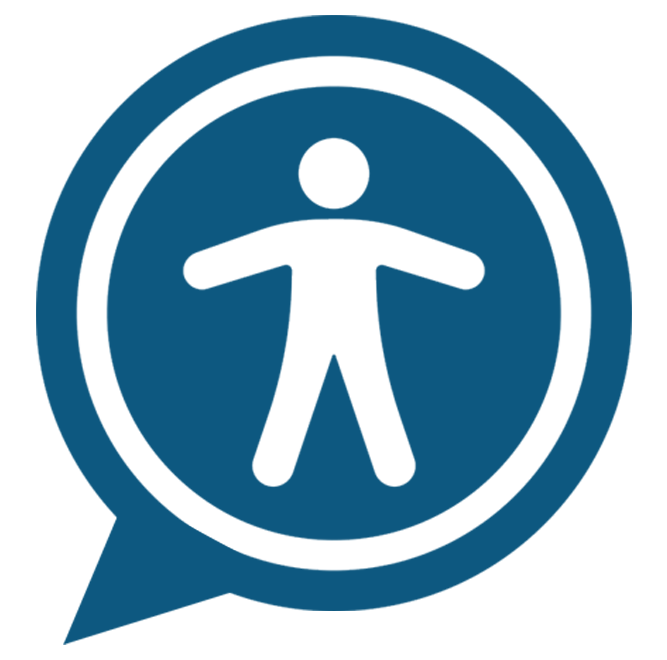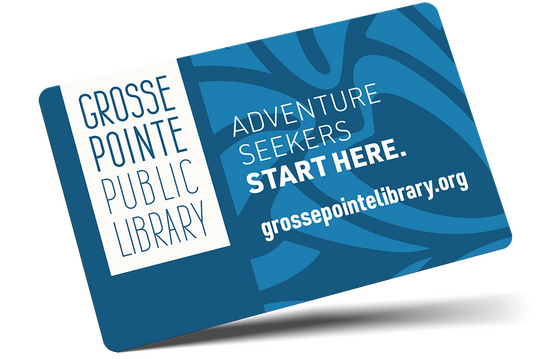Print from home or in the Library
Make Your Copies in the Library
Each branch has a copy machine to make black and white or color copies. Please remember, the library copy machine is a community resource everyone shares. As a popular service, we ask that you limit your copies to no more than 200 pages per day, per family. We appreciate your cooperation. If you need assistance library staff are happy to help. Just ask.
Pricing for copies is as follows:
- $.10 per one-sided b/w page
- $.50 per one-sided color copy
Print From Your Mobile Phone, Laptop or Tablet
Click on the link to the right corresponding to the printer you want to use. You can also open your browser, go to print.princh.com and enter the 6-digit printer ID you want to print to (IDs are to the right next to the branch name)
- Upload your document(s)
- Adjust the settings
- Enter your email address
- Go to the Print Release Terminal (next to the printer) to pay and finalize your print job




Tagged as: print, copy, printing, copying