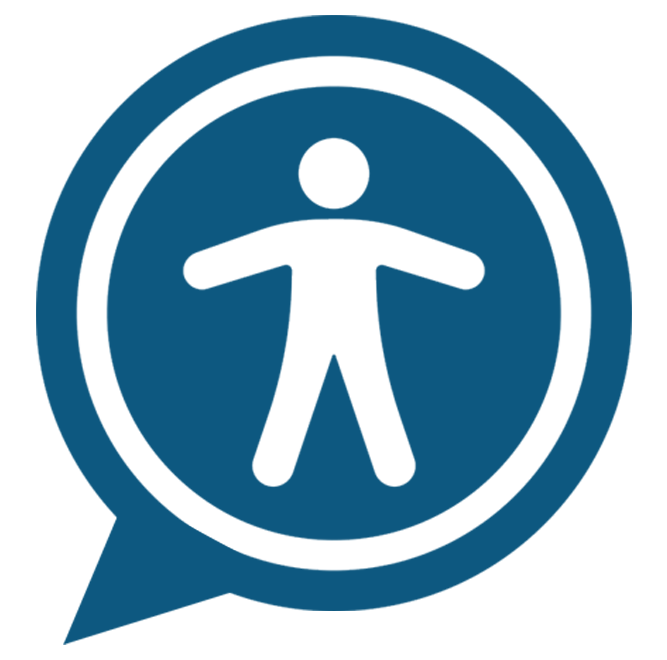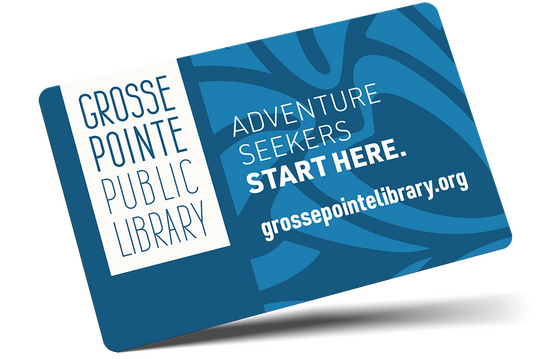Introducing: Recite Me!
We’ve added the Recite Me web accessibility and language toolbar to our website to make it accessible and inclusive for as many people as possible. The Recite Me toolbar offers a screen reader; translations into different languages; color, font, and size customization; and reading aids.
Recite Me is innovative cloud-based software that lets visitors view and use our website in a way that works best for them. It helps the one in four people in the US who have a disability, including those with common conditions like sight loss and dyslexia, access our website in the way that suits them best. It also meets the needs of one in five people in the US who speak a language other than English at home, by translating our web content into over 100 different languages.
Recite Me Functions
Launch  Click on the round Recite Me button on the top right of the screen near the menu. This will then launch the toolbar, which will appear at the top of the page. |
Play Audio  Back:
Rewind to the previous paragraph of text. Play: Click the Play button to read the text aloud. Forward: Skip forward to the next paragraph of text. |
Text Options  Decrease:
This will decrease the text size. Font: You can change the font that displays on the page Increase: This will increase the text size |
Color, Ruler, and Screen Mask  Color:
Change the background, text, and link colors Ruler: Click to enable the reading ruler Screen Mask: Will create a letterbox for focused viewing of a section of the page |
Dictionary, Translation, and Magnifier  Dictionary:
Highlight and click on this to view the definition of the word Translation: Translate text into a different language Magnifier: Click and drag the magnifying glass to magnify text on the screen. |
Margins, Plain Text Mode, and Download Audio  Text Mode:
Remove images to view content in plain text mode Margins: Change the text dimensions by narrowing the width of the text column Download Audio: Highlight the text then click the button to download the text as an audio file |
Settings  Settings:
Adjust your Recite Me toolbar settings Reset: This will restore the default settings User Guide: This will give you an overview of the Recite Me Toolbar Features |
Turn Off Recite Me  At any time, exit from Recite Me by click on the “X” in the top right corner. |
Frequently Asked Questions
Q: Do I need to download anything to enable Recite Me?
A: No. Recite Me is cloud-based software so there is no need to install anything on your computer.
Q: How do I launch the Recite Me Toolbar?
A: To Launch the Recite Me Web accessibility toolbar you will need to click on the round Recite Me button on the top right of the screen near the menu. This will then launch the toolbar, which will appear at the top of the page.
Q: How Do I Disable the Auto Read?
A: To disable the auto read you need to click on the button marked “Settings”. This will give you a list of 3 functions to choose from. You need to click on the bottom to the Right of the option marked “Autoplay” this will then disable auto-read.
Q: Does Recite Me work across different operating systems and mobile devices?
A: Yes. Our software works on multiple devices and operating systems including Android, iOS, Linux, Mac, and Windows devices.
Q: Can I save my Settings?
A: The Recite Me toolbar uses cookies to save user settings.
Q: How do I change the Language?
A: To change the language of the website that you are viewing you need to select the button marked “Languages”. This will then produce a drop-down list of all the languages that Recite offers. Find the language that you want from the list and press on it, the site will then be converted to that language.
Q: How do I create an MP3?
A: To create an MP3, first turn off the Autoplay option located within the settings button. Highlight the section of Text that you wish to create into an MP3. Once highlighted select the Download Audio button from the toolbar. You will then see a message telling you that you file is being created. Once created you will see the file appear ready at the bottom of the web page. You can now either listen to the file created or save it to a location of your choice.
Q: How do I Turn Recite Me Off?
A: To Close the Recite toolbar simply click on the icon marked “Close” to the right of the Toolbar.
Need Help?
Tagged as: website accessibility, auto read, translate, language, recite me, inclusive